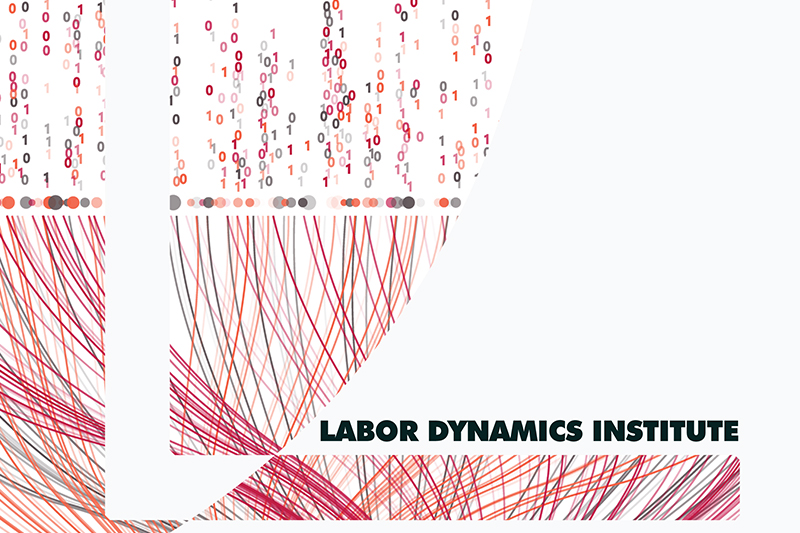openICPSR Authentication#
First-time#
Go to https://www.openicpsr.org/openicpsr/ and in the top-right corner, choose Login/Create an account. You will be redirected to the ICPSR account web page.
You should create an account with your
netid@cornell.eduYou can link your account with your Netid via Google student authentication BUT:
You must still create a separate password for use by the automation scripts.
Warning
If you run the script and get an error message like the following:
Downloading file: icpsr-123456.zip
Traceback (most recent call last):
File "/workspaces/codespaces-stata-r-skeleton-private/aearep-nnnn/./tools/download_openicpsr-private.py", line 151, in <module>
with zipfile.ZipFile(outfile) as z:
File "/usr/lib/python3.10/zipfile.py", line 1269, in __init__
self._RealGetContents()
File "/usr/lib/python3.10/zipfile.py", line 1336, in _RealGetContents
raise BadZipFile("File is not a zip file")
zipfile.BadZipFile: File is not a zip file
it means that you have not set up authentication as described below.
Creating an openICPSR-specific password when you linked your accounts#
If you are logged in (top-right corner shows your name), log out, or open the page in a different browser.
On the login page, choose the “Sign in with email” option.
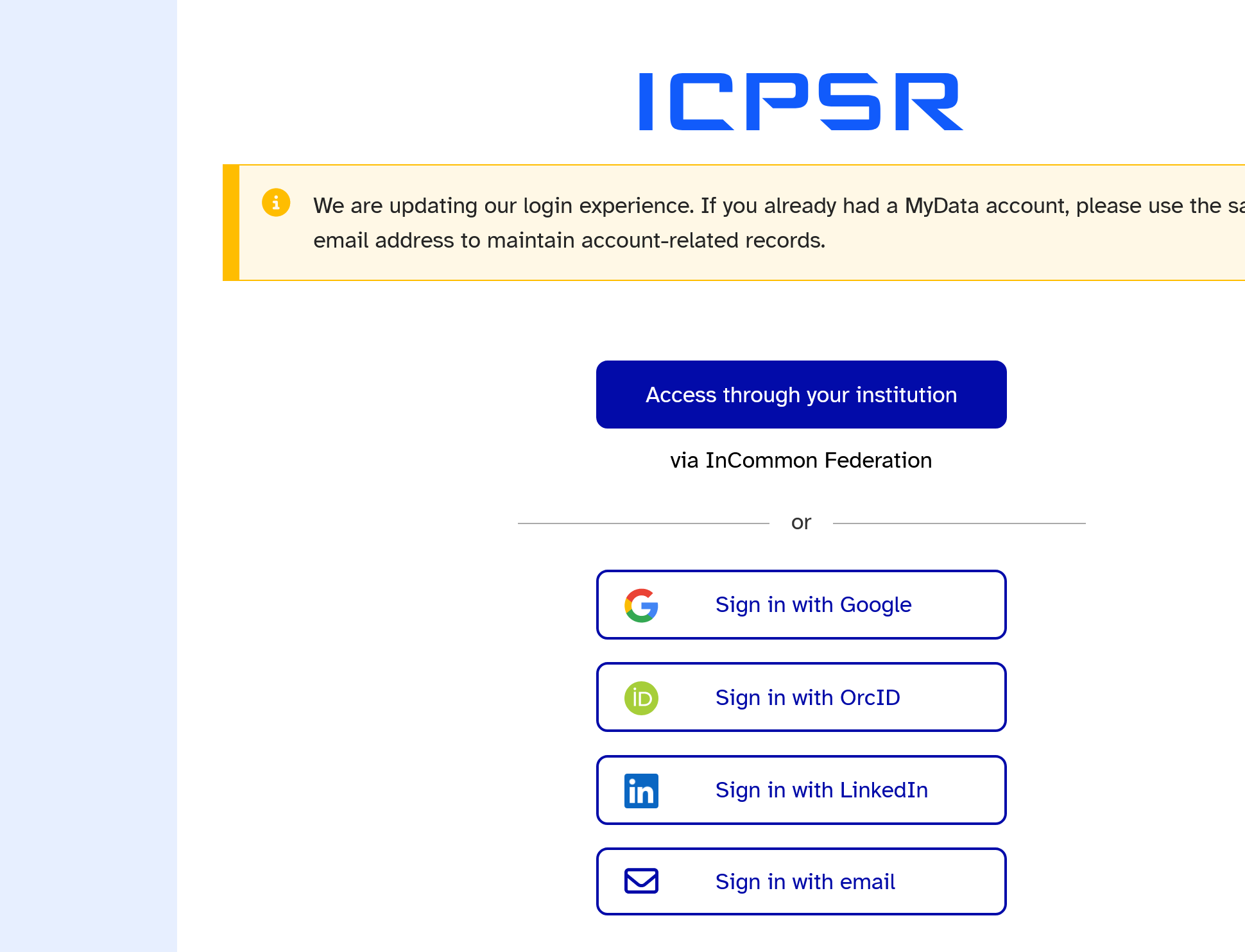
Use the same email you used to create your account (i.e.,
netid@cornell.edu), but choose the “Forgot password” link
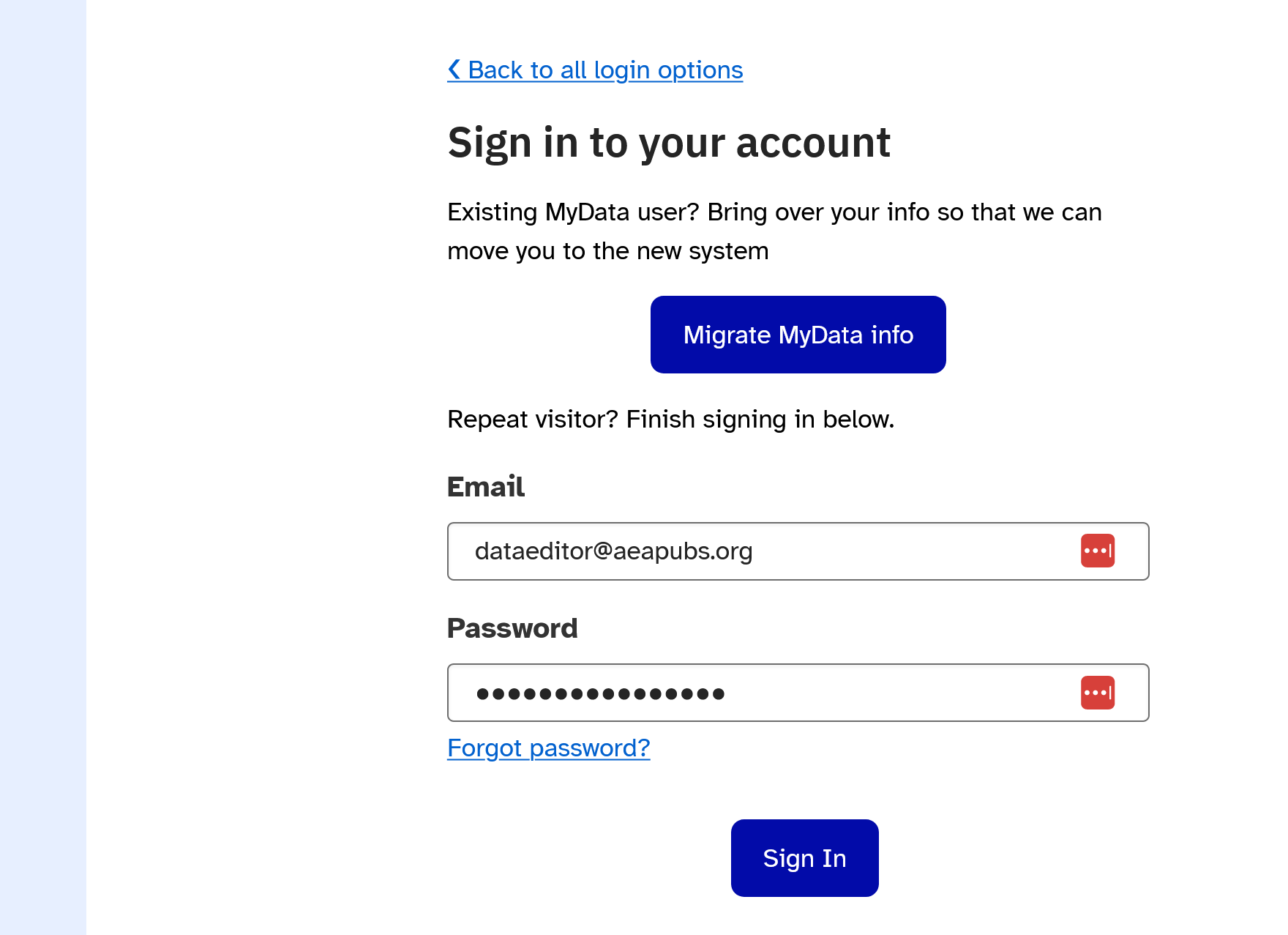
Choose a password that is NOT the same as your Cornell NetID password!
Now go to the Bash setup instructions, and change your password.