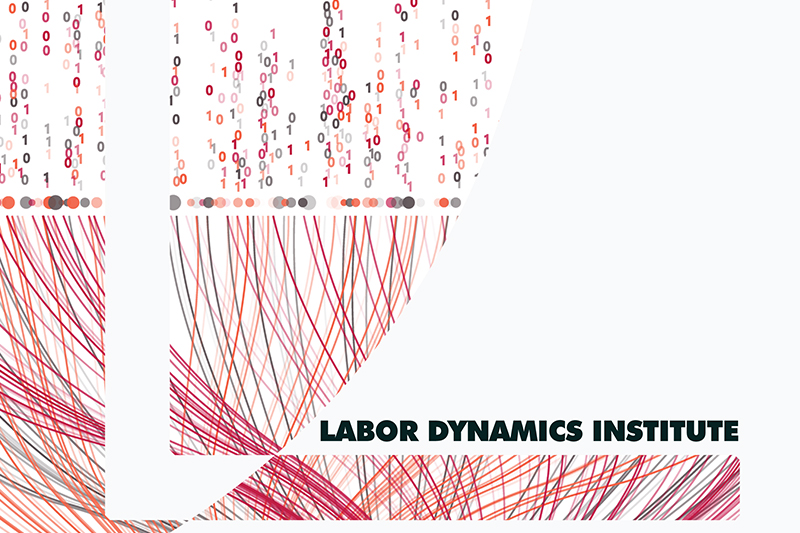Submitting to the JMS ScholarOne#
Tip
Reminder: for the AEA, the JMS is ScholarOne.
Submitting to JMS#
Open the issue on JIRA. It must be
Approved.Click on the
Submit to MCtransition. A pop-up will be shown.
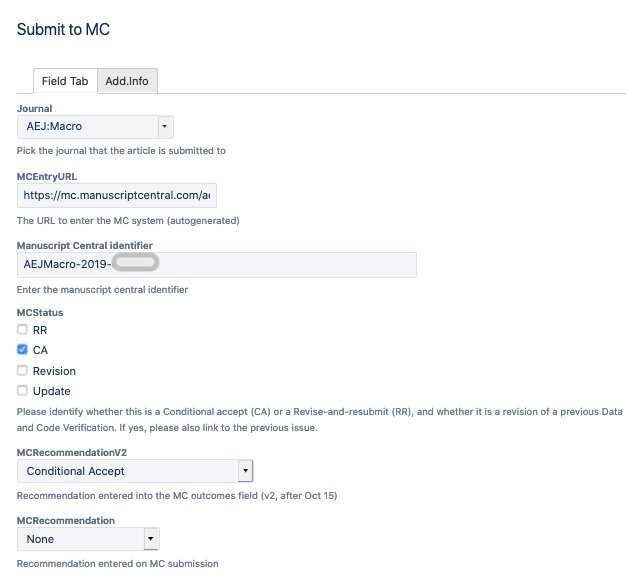
In the pop-up, you should have all the necessary information
Note: links in the pop-up window are not clickable: double-click, then use right-click to
Open in New TabMCEntryURLhas the link to Manuscript Central (MC) in order to submitManuscript Central Identifierto find the manuscriptField [
MCRecommendationV2] has the information about how the editorial office should proceed, to be selected in the JMSIn cases where
MCStatuscontainsRR, the information will be in field [MCRecommendation]
Field [
Git working location] has the information to clone the repository (and thus be able to access the report)
If necessary, clone the Bitbucket repository associated with the issue. You should find a
REPLICATION.pdfthere.
If there is no REPLICATION.pdf…
… then the Approver probably forgot to create it. Contact the Approver to avoid any misunderstandings.
Open the Manuscript Central link
MCEntryURL(double-click, right-click, open in new tab)Enter your credentials to access Manuscript Central (let LastPass fill the information)
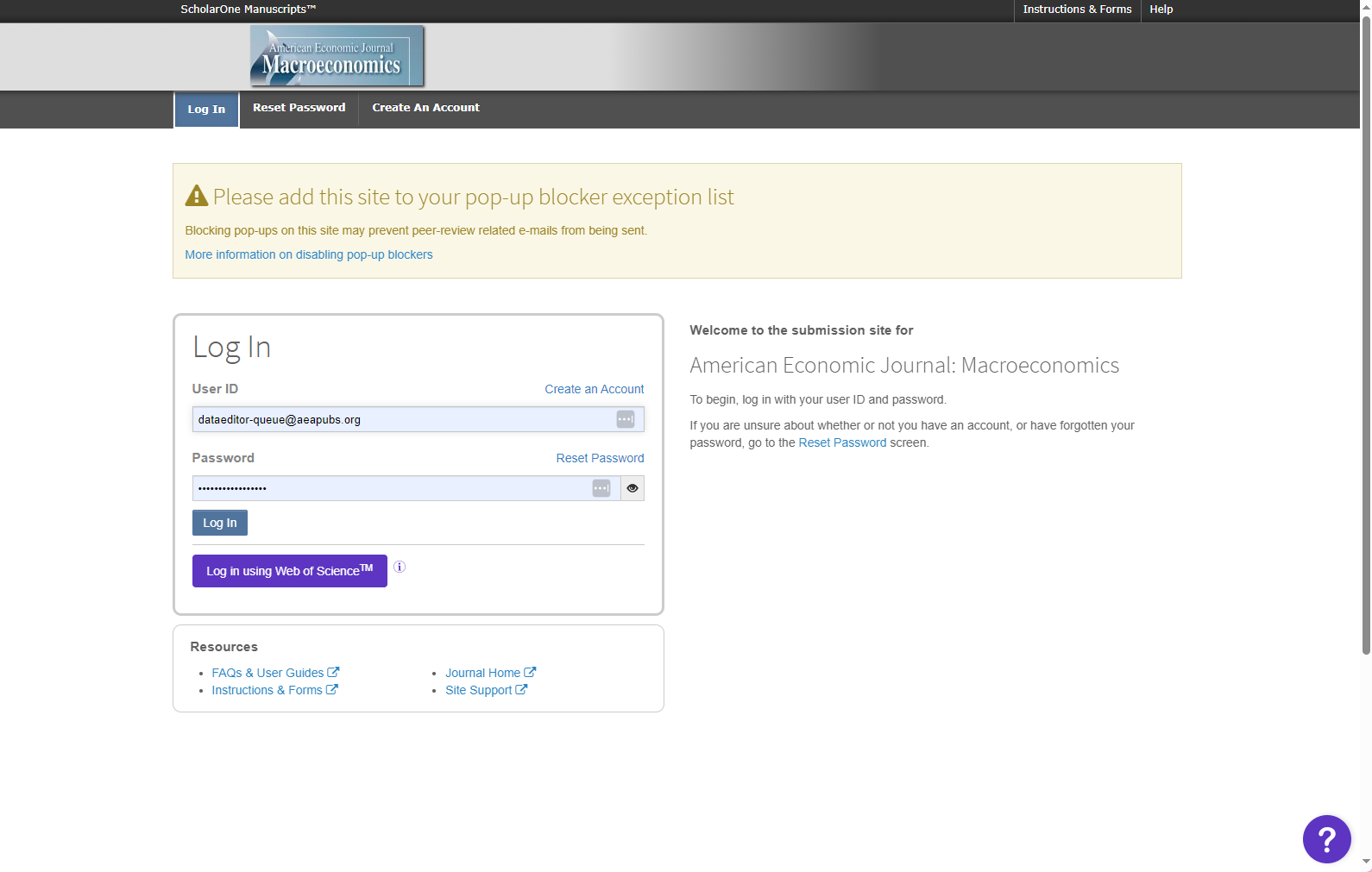
Click on the review tab and identify the manuscript number (
Manuscript Central Identifier) of the paperSelect
Continue Review
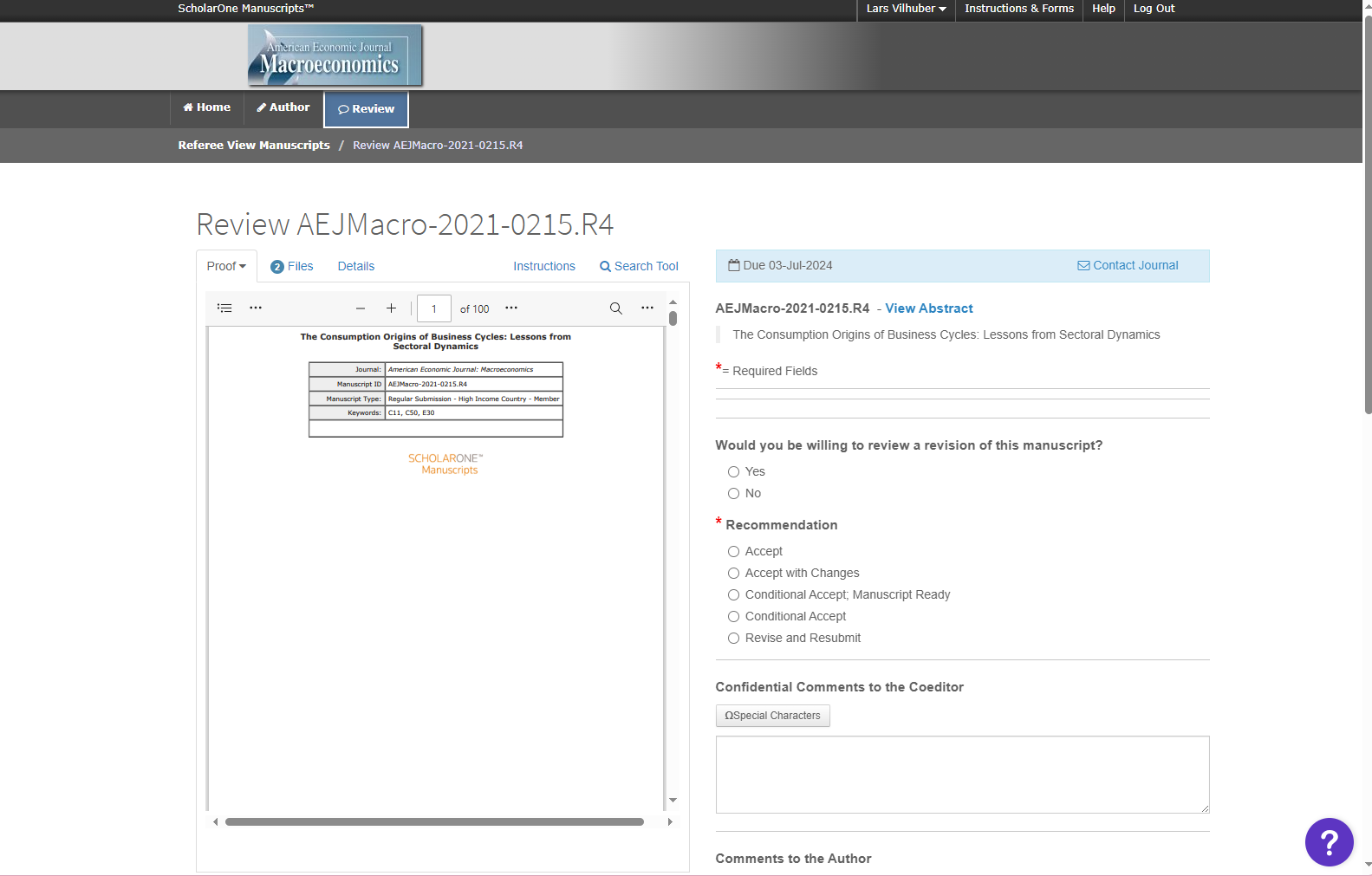
Choose the first item in
Reviewer permission
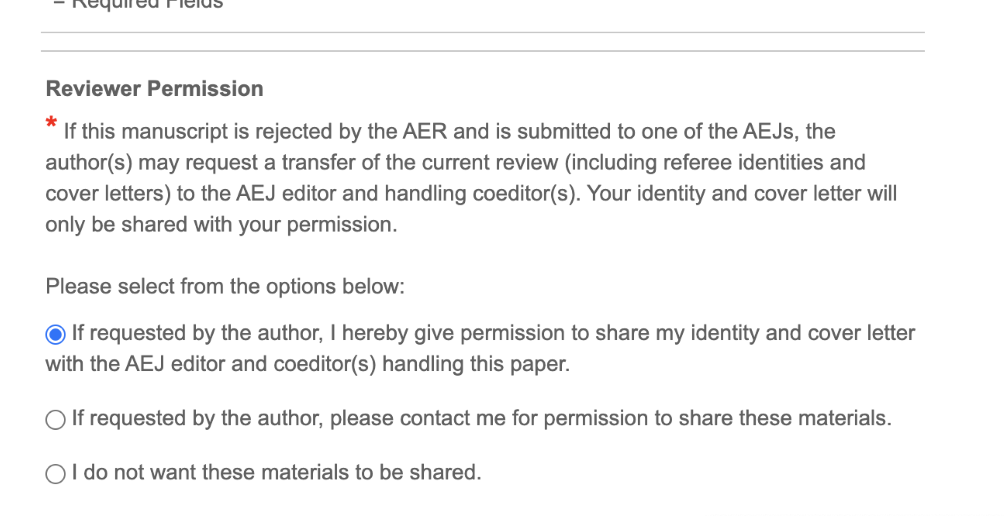
Click
Yeswhen asked: Would you be willing to review a revision of this manuscript?Select the recommendation as noted in the Issue
If
MCStatuscontainsCA: Look at the field [MCRecommendationV2]If
MCStatuscontainsRR: Look at the field [MCRecommendation]
Copy-paste the “Summary” part from
REPLICATION.mdinto the fieldComments to the Author.Select and upload the
REPLICATION.pdf, click onFor author and editor.In some cases, the Data Editor will have put a note in the issue with a “for Editor only” file. The contents of that file should be copied and pasted into the field
Confidential Comments to the Coeditor.Re-verify all information
Click on
SubmitBack in the pop-up,
Click on
Submit to MC