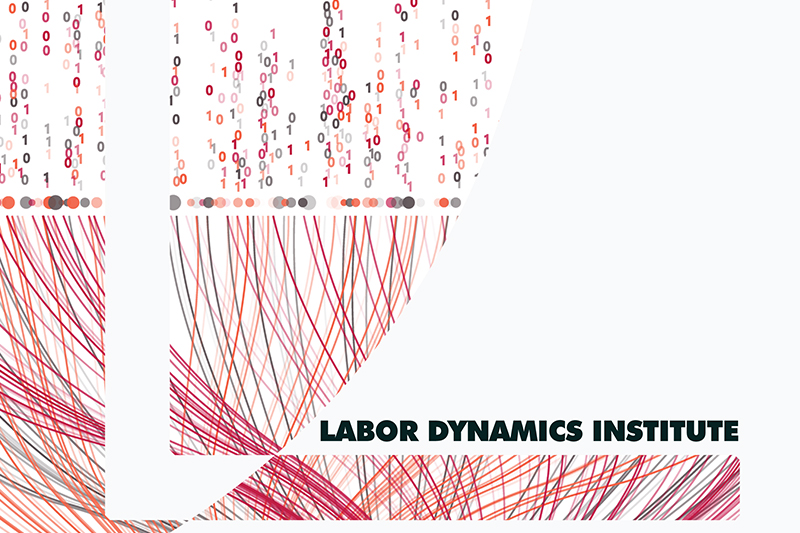Computing using Github Codespaces#
Setup#
Go to your personal Codespace settings on Github
Add the following
Codespaces secretsby choosingNew secret:
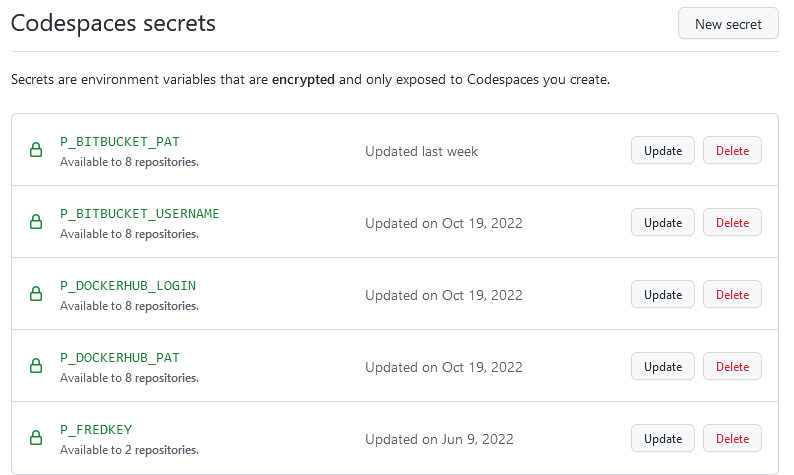
P_BITBUCKET_PAT: Your personal access token from Bitbucket (see here)P_BITBUCKET_USERNAME: Your login on Bitbucket
The others are only needed in specific circumstances.
Then choose to apply them to specific repositories:
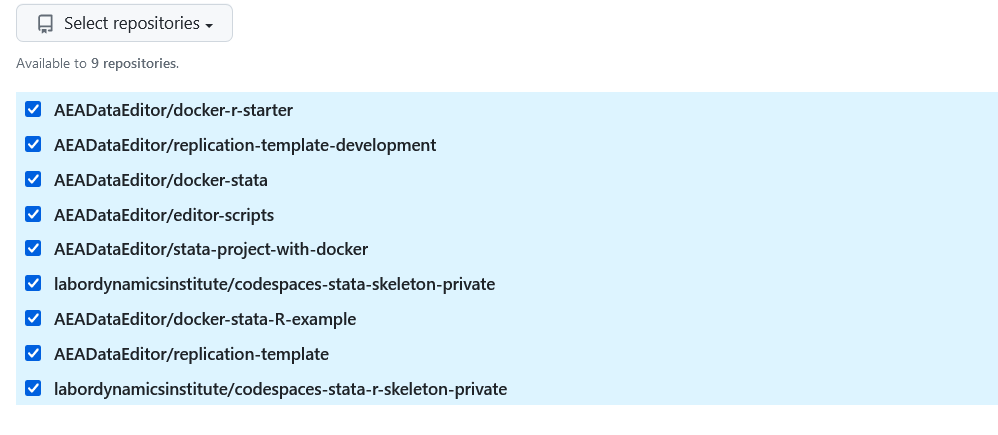
Start an environment on Github Codespaces#
Go to labordynamicsinstitute/codespaces-stata-skeleton-private and select “Code -> Codespaces -> Create Codespace on main”
When you have one running, you can re-use the previous one. It will show in the popup, or on codespaces.
Alternate:
Go to codespaces and select
labordynamicsinstitute/codespaces-stata-skeleton-privateorlabordynamicsinstitute/codespaces-stata-r-skeleton-privatefrom the dropdown menu (you may need to search).
If neither of those options appear, contact the LDI Lab Administrator.
Connect to local VS Code (optional but useful)#
Click on the green
Codespacesbutton on the bottom left, choose “Open in VS Code” from menu that appears at top center.This will open a local VS Code instance with the same content. Your main window in the browser may or may not stay open.
Processing cases#
Open a terminal (top menu, Terminal, New Terminal, or shortcut `shift-ctrl-``.
cd ..to be in/workspacesYou can clone a Bitbucket case as usual.
special command available:
aeagit [NNNN] httpwhere[NNN]is theAEAREP-NNNNnumber. The command should open a new VS Code instance, with the cloned repository in the file pane.
All command line git functions should work, as should command line Stata.
Administrator instructions#
In order to enable a replicator to use this repository for Codespaces, they must be “collaborators”. Apparently, that requires write access (to be verified).