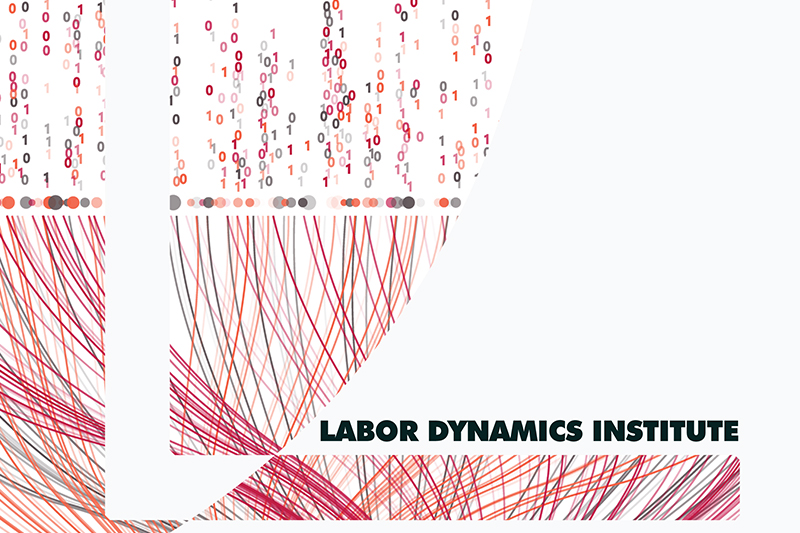Setup Checklist#
Accounts you will need to sign up for (action required)#
Cloud computing account (for computing access).
You will need openICPSR account, in order to download pre-publication materials. Please be sure to use your Cornell e-mail (or if not affiliated with Cornell, use your institutional email).
Accounts you will be signed up for (no action required)#
Atlassian account
Bitbucket for access to the internal Git repos
Jira account for the internal issue tracker
Email is used for the mailing list ldi-lab-l@cornell.edu
Software to install on your laptop#
Updated
Windows Remote Desktop client“Windows App” (see this link at Microsoft for the right client for your laptop’s OS).Git command line tool (download the software, then follow the guide on Installing Git on your computer
Command line (We will use the “Bash shell”, but PowerShell and Zsh will work, too)
Windows: “Git bash” comes with the Git install above. You could also use WSL2 (OPTIONAL, Pro)
macOS: Use the “Terminal” app (pre-installed)
Linux: Use any “terminal” app (pre-installed)
Visual Studio Code (download location), a powerful text editor
Set up settings sync (OPTIONAL, recommended)
Install Plugins: Excel to Markdown table
Install Plugins: Markdown Preview Enhanced
Install Plugins: Auto-Open Markdown Preview (OPTIONAL, can sometimes be inconvenient)
Install Plugins: markdownlint will debug your Markdown
Other software is optional. You will use statistical software on other computers that we will get you access to.
Text editor vs. Word processor#
You want to use a text editor, not a word processor. The difference: a text editor creates simple text files, without fancy formatting.
If you are creating code in Stata, Matlab, or Rstudio, you are using a customized text editor, sometimes called an IDE = “Integrated Development Environment”. That is OK. But remember that all such program code is a straight text file.
General purpose text editors can view and edit them all, although they may lack some of the fancy features that make programming easier in the dedicated IDE.
Availability and Suggestions#
OS |
Laptop |
CCSS-RS |
Custom node |
|
|---|---|---|---|---|
All |
Suggested |
Yes |
||
Notepad++ |
Windows |
Yes |
Yes |
|
vi |
Mac, Linux |
Note#
It is possible to synchronize VSCode settings and modules between your laptop, the cloud, and CCSS-RS.