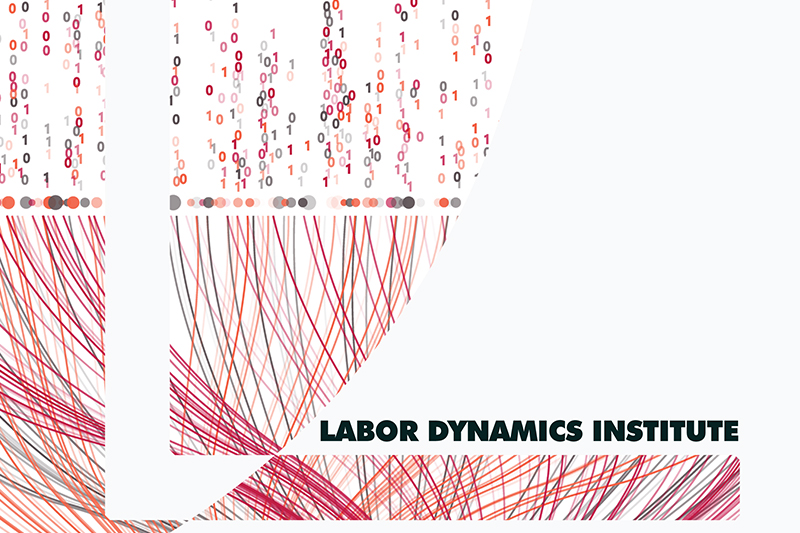Accessing privately provided data#
When there is privately provided data#
In some cases, authors will provide us privately with data we cannot publish.
Warning
VERY IMPORTANT: You must treat these data as confidential, never remove them from CCSS!
You will know where the data are by looking at the JIRA issue. You will often (but not always) see a subtask which we use to request the confidential data:

You should then look into the “Data” tab for the field Working location of restricted data:

How to prepare privately provided data#
Log into remote desktop as usual.
The restricted access data will be stored in the L drive. If you haven’t mapped the L drive, do that first (instructions here).
Navigate to the folder
Restricted-Access-Dataand find the corresponding folder that is in the Jira field, e.g.,L:\Restricted-Access-Data\aearep-4400.If there is a ZIP file (looks like a folder, but is not), right-click and choose
Extract Allbefore working in the folder
Log into CISER as usual. You should never need to run code elsewhere when data are restricted/privately provided.
Open the File Explorer
Under “
This PC”, click “Share (\\rschfs2x.ciserrsch.cornell.edu)” underNetwork Locations. This location is also available as “S:”.Find the
LDILabfolder. (You should probably bookmark/ add to favorites)Within that folder is the corresponding restricted access data (e.g.
aearep-3756)If you cannot open the
LDILabfolder, contact the assistant to the Data Editor
If there is a ZIP file (looks like a folder, but is not), right-click and choose
Extract Allbefore working in the folderRemember the full location. This should correspond to what is entered in to the JIRA field, e.g.,
S:\LDILab\aearep-3756.
How to use the data in this folder#
There are two situations.
The folder contains ONLY the confidential data. This should normally be the situation…
The folder contains a copy of the openICPSR deposit, but with the confidential data included.
There are two ways to run code using the data in this folder:
Run all programs from within this folder#
Copy all programs to this folder, do not take the data out of this folder.
However, you will need to transfer modified code, log files, and output back to your regular “cloned” folder (i.e.
aearep-3756), so that you can commit all changes (including to code files) back to the repository (this may require manual tracking of changes).
Run from regular folder, reference data in restricted-data folder#
More robust, but maybe a bit more work, is to modify the code to reference the confidential data every time it is called.
In the
config.do, is a lineglobal sdrive "". Modify that line to readglobal sdrive "L:\Restricted-Access-Data\aearep-3756"Run the code in its usual location. When the code encounters (absent) confidential data in the usual location, it will break/stop.
Everywhere you encounter references to confidential data in the code, e.g.,
use "${datadir}/mysuper.dta", modify the code to reference the L-drive:use "${sdrive}/mysuper.dta.commit all code modifications, output, and log files as you normally would.
Examples#
These are simple examples. Most situations will be more complex.
Stata Example 1#
Some replication packages make this very straightforward, usually by the inclusion of a global specifically set for a “confidential” data folder. It may contain an original master file that looks something like this…
Original master file#
* Master File *
* *
*********************************************************
*********************************************************
******************************************
*** Set-up the directories and install packages
******************************************
***set the working directory here:
global path "C:/Users/author/path"
*** The raw data folder contains two subdirectories, one for the public data and one for the confidential
global rawdata "$path/data"
global public "$rawdata/public"
global confidential "$rawdata/confidential"
global code "$path/code"
global results "$path/output"
Adjusting for LDI specific situation#
Include the
config.doin the master file as usual.In the
config.do, adjust the (existing) global for the L: drive:global sdrive "L:\Restricted-Access-Data\aearep-4991-nda_Implicit". The global is defined at the very end of theconfig.do.In the master file, incorporate the
rootdirfrom theconfig.doas the main globalpath. This should reflect your workspace on the U: drive.Incorporate the new global
sdriveto set the authors’ globalconfidential.
Updated master file#
* Master File *
* *
*********************************************************
*********************************************************
include "config.do"
******************************************
*** Set-up the directories and install packages
******************************************
***set the working directory here:
global path "$rootdir"
*** The raw data folder contains two subdirectories, one for the public data and one for the confidential
global rawdata "$path/data"
global public "$rawdata/public"
global confidential "$sdrive/confidential"
global code "$path/code"
global results "$path/output"