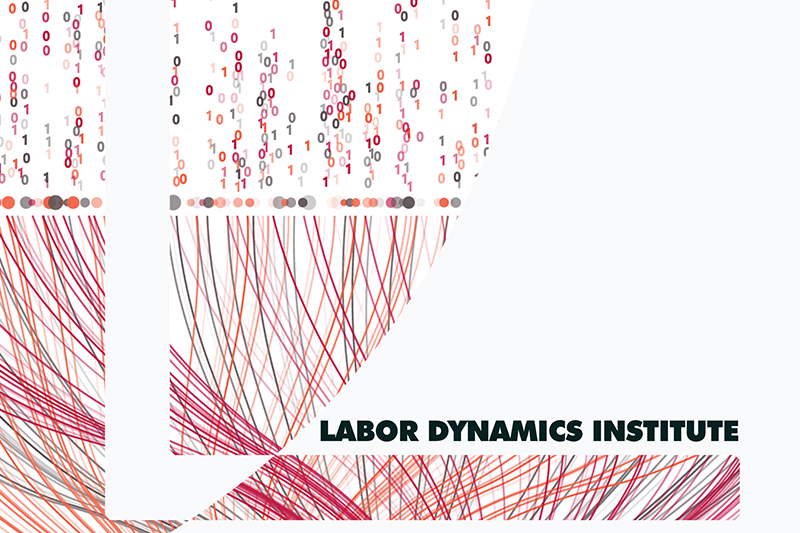Setting up your Bash environment#
The following setup applies to any computer you may be using to run Bash commands (except for CodeOcean).
Note
On Windows, this will be “Git bash”. On Linux, you are usually using bash, but check with your sysadmin if you are unsure. On MacOS, newer versions have changed the default shell to zsh, which should work mostly the same. It is possible to use the bash shell there as well.
Configure the openICPSR download script#
Run this once in a Bash shell:
echo "
# env for ICPSR
export ICPSR_EMAIL=mylogin@cornell.edu
export ICPSR_PASS="supersecretpwd"
" >> $HOME/.bashrc
(you should copy-paste this into an empty VS Code window, edit the editable pieces, then copy-paste it into the Git bash shell. Keep all the line breaks as shown!).
This will “prime” the script to use that email and password for downloading the information.
Warning
You may need to log out and back in to make this work; but wait until you have made all the adjustments here!
Configure some convenience scripts#
We have a bunch of scripts, some of which can make your life easier. See AEADataEditor/editor-scripts. You can make these available to your Bash shell by running the following command:
If you do not yet have a $HOME/bin directory#
Check first if you already have a $HOME/bin directory:
ls -l $HOME/bin
If that yields an error, then you don’t have one. So run the next part:
cd $HOME
git clone https://github.com/AEADataEditor/editor-scripts bin
You should now have access to the various scripts, such as aeagit.
If you already have a $HOME/bin directory#
If you do have a $HOME/bin directory, you will need to manually adjust a few more things. Contact your supervisor.
Configure Bitbucket access#
For Bitbucket, you often copy your Bitbucket PAT into the Bash window. The following can streamline that, if using the aeagit command above.
echo '# adding Bitbucket credentials
export P_BITBUCKET_PAT="supersecretPAT"
export P_BITBUCKET_USERNAME=netid-replace-me
' >> $HOME/.bashrc
(you should copy-paste this into an empty VS Code window, edit the editable pieces, then copy-paste it into the Git bash shell. Be sure to keep all line breaks and spaces!).
Warning
Now might be a good time to log out and back in to make this work.
Configuring Python defaults#
If you are on a machine that has Python installed, run the following command (if it fails with python3, replace with python). You should do this once, from any recently cloned Bitbucket repository (which will contain a requirements.txt file)
python3 -m pip install -r requirements.txt