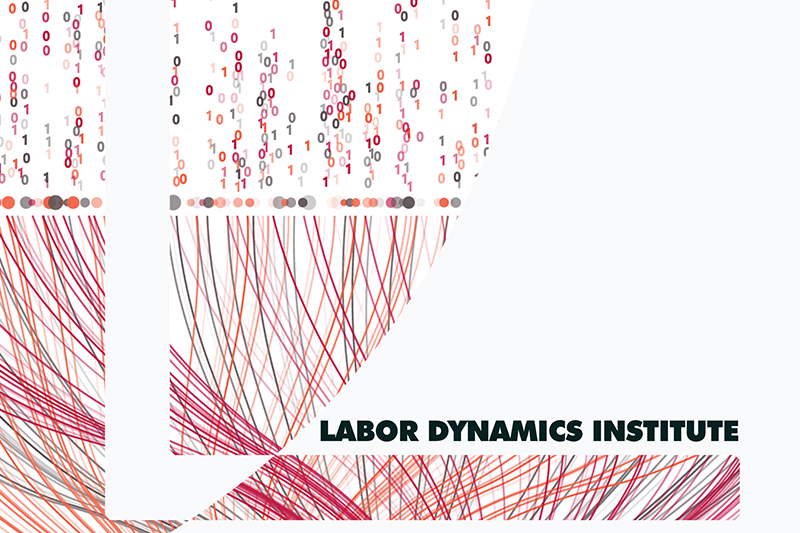Connecting to remote Linux servers#
We have access to various Linux clusters:
BioHPC
Occassionally NBER linux servers
Others, as provided by authors
Request an account
Go to the BioHPC account request page, and create an account on the BioHPC cluster.
Then contact BioHPC support, requesting to join the ECCO group and lv39 (Lars’) “lab” (ecco_lv39).
Reserve a node
Go to “User”, then Reservations page, choose “Restricted”, and reserve a node:
cbsuecco02: up to 7 days
all others: up to 3 days
in both cases, renewable
Then go to ‘My Reservations’ and share the reservation with Lars (
lv39) and others, if necessary.
Note
Skip this step if somebody else added you to their reservation!
Access a node
See Getting Started Guide and Remote Access. SSH is the best path (if you don’t need graphical applications). See Access via VSCode for a more user-friendly way to use SSH to access the server.
Note that, for off-campus access, you will need to use Cornell VPN. Instructions can be found here.
For VNC:
Once your have a reserved node, click “My Reservation” to manage all your active reservations.
Choose your reservation.
Click “Connect VNC” under “Action” and you will have your machine name and port number. To disconnect, click “Cancel VNC” under “Action”.
Open VNC Viewer and type in session number in the form of “machine name:port number” given by BioHPC.
Tip
For first-time access, set up your bash environment.
Request an account
You need an account with NBER to access their servers. Contact Lars to get an account.
Access a node
Access for us is primarily via SSH. See Access via VSCode for a more user-friendly way to use SSH to access the server.
Accessing Linux nodes with VSCode#
Check that you have installed the Remote-SSH extension on VSCode.
Open VSCode and select the Remote-SSH extension from the Command Palette.
Enter the host name when prompted. The host name should follow this naming convention:
BioHPC: “netid@cbsuecco##.biohpc.cornell.edu”.
NBER: “loginid@nber##.nber.org”.
You may be prompted to “Select the platform of the remote host”. If so, select the “Linux” option in the drop down menu.
Tip
For this to work on BioHPC, verify that you have a valid reservation and an active VPN!
Enter your account password when prompted.
Once connected,
Open Folderand navigate to your working directory.open a new terminal using the “Terminal” option in the top menu of VSCode (or `Ctrl-``).
You should now be able to work on the Linux server via command line.
Some benefits of connecting to BioHPC with VSCode: You can view/edit programs, check log files, and run jobs simultaneously in a given instance of VSCode. Note that you should still use tmux within the VSCode terminal, in case of a disconnect.
In particular, you can navigate to your working directory and git clone the Bitbucket repository (using either the command line, or VSCode prompt to Clone Repository). VSCode recognizes Git, so you can visually navigate through tracked and untracked files via the lefthand side menu.
Additional setup and tips-and-tricks#
First-time setup#
Run this ONCE the first time you ever access Linux servers:
echo "umask 007" >> $HOME/.bash_profile
Then do the usual Bash setup. That should work on nearly any Linux server.
Utilize tmux#
If the Linux server has tmux installed, use it to make a persistent session that survives disconnects.
Tip
Cheatsheet: https://gist.github.com/MohamedAlaa/2961058
Login via SSH
Launch tmux with a session name that makes sense, e.g.
tmux new -s AEAREP-xxxxLaunch your Matlab, Stata, etc job
Disconnect from tmux:
ctrl-b d. You don’t need to press this both Keyboard shortcut at a time. First press “Ctrl+b” and then press “d”.Log out of SSH
Next time:
Login via SSH
Reconnect to your tmux session:
tmux a -t AEAREP-xxxxIf you forgot what session,
tmux ls
To save the output of a tmux session to a file, see https://unix.stackexchange.com/questions/26548/write-all-tmux-scrollback-to-a-file.
Configuring automatic reservation cancellation (BioHPC only)#
If you use the BioHPC reservation system, it helps others if at the end of a long-running job, your reservation is cancelled as soon as possible. One way to do this is to add the following to the scripts you are running:
// Use the code below at the bottom of the Stata "main" or
// "master" script to automatically sign out
shell /programs/bin/labutils/endres.pl
# Add to end of main or last script.
system("/programs/bin/labutils/endres.pl")
%Use code below at end of MATLAB main script, or last script, to automatically sign out
system("/programs/bin/labutils/endres.pl")
# Use code below at bottom of Python/Anaconda script
# to automatically sign out
import os
os.system("/programs/bin/labutils/endres.pl")
#Use the code below at the bottom of the bash "main" or
# "master" script to automatically sign out
/programs/bin/labutils/endres.pl
Tip
Additional tips-and-tricks can be found on the LDIlab wiki. These are focused on the BioHPC cluster, but may work on other servers as well.