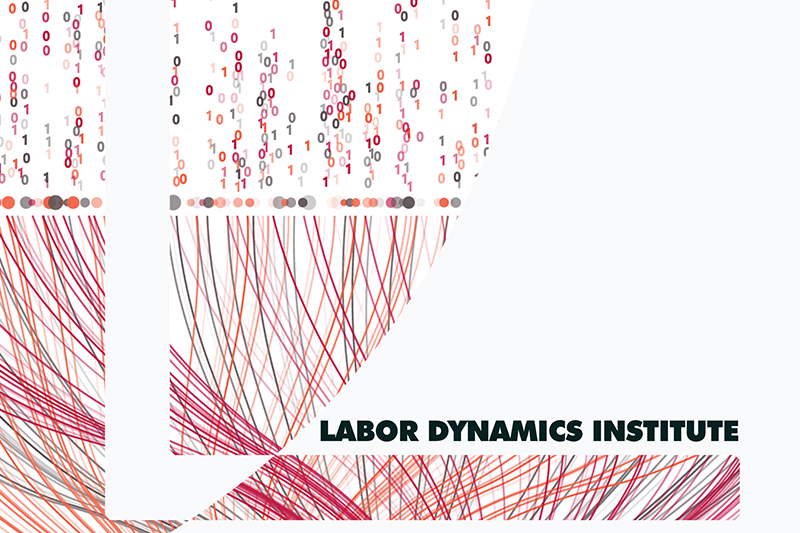Submitting to the JMS#
Reminder: for the AEA, the JMS is ScholarOne.
Open the issue on JIRA. It must be
Approved.Click on the
Submit to MCtransition. A pop-up will be shown.
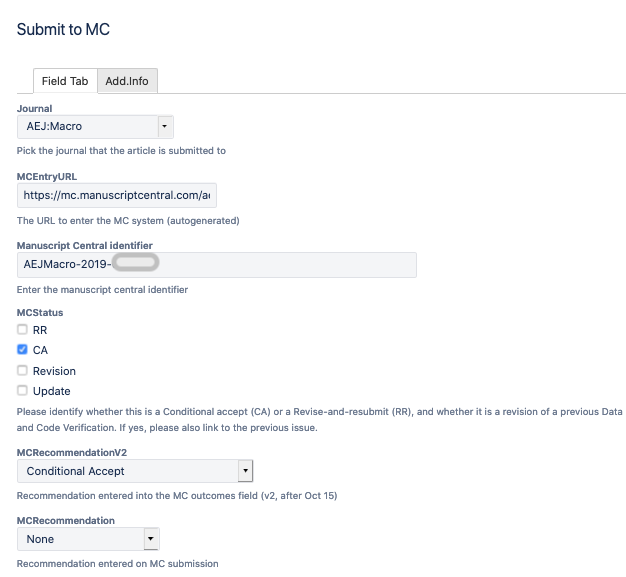
In the pop-up, you should have all the necessary information
Note: links in the pop-up window are not clickable: double-click, then use right-click to
Open in New TabMCEntryURLhas the link to Manuscript Central (MC) in order to submitManuscript Central Identifierto find the manuscriptField [
MCRecommendationV2] has the information about how the editorial office should proceed, to be selected in the JMSIn cases where
MCStatuscontainsRR, the information will be in field [MCRecommendation]
Field [
Git working location] has the information to clone the repository (and thus be able to access the report)
If necessary, clone the Bitbucket repository associated with the issue
If not already created, make a
REPLICATION.pdffile from the markdownREPLICATION.mdusing Visual Studio Code, then commit and push!
Open the Manuscript Central link (double-click, right-click, open in new tab)
Enter your credentials to access Manuscript Central (if using LastPass, let LastPass fill the information)
Click on the review tab and identify the manuscript number (
Manuscript Central Identifier) of the paperSelect
Continue ReviewAlways click
Yeswhen asked: Would you be willing to review a revision of this manuscript?Select the recommendation as noted in the Issue
If
MCStatuscontainsCA: Look at the field [MCRecommendationV2]If
MCStatuscontainsRR: Look at the field [MCRecommendation]
Copy-paste the “Summary” part from
REPLICATION.mdinto the fieldComments to the Author.If not already present, add “Details are in the full report.”
If not already present, add
> [NOTE] Starting July 1, 2021, we will start to publish replication packages as soon as all requested changes to the deposit have been made. Please process any requested changes as soon as possible.
Select and upload the
REPLICATION.pdf, click onFor author and editor.In some cases, the Data Editor will have put a note in the issue with a “for Editor only” file. The contents of that file should be copied and pasted into the field
Confidential Comments to the Coeditor.Re-verify all information
Click on
Submit
Back in the pop-up,
Click on
Submit to MC