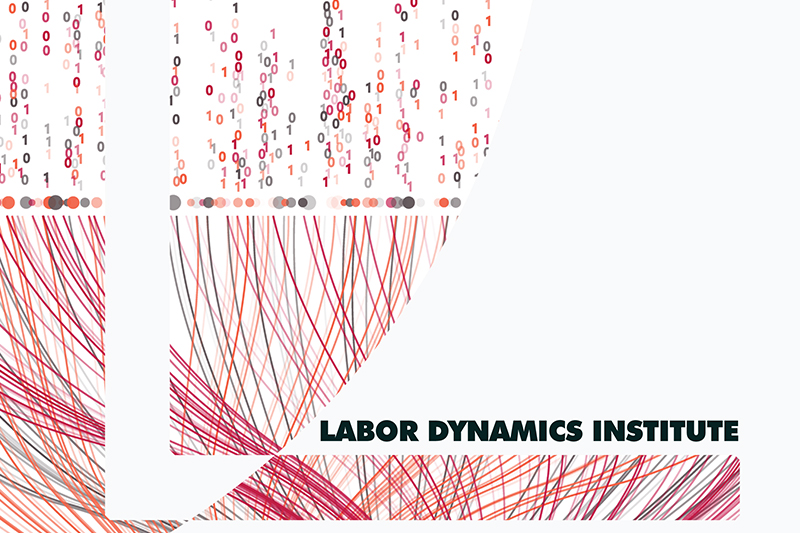VSCode#
Visual Studio Code is a free application maintained by Microsoft. It is a highly efficient editor, allowing to edit any modern statistical software code, develop Python applications, etc.
You can connect to BioHPC via SSH using VSCode - running the application locally on your laptop, but editing and running code remotely on the BioHPC cluster. Generic instructions are available at VS Code documentation.
Check that you have installed the Remote-SSH extension on VSCode.
Open VSCode and select the Remote-SSH extension from the Command Palette.
Enter the host name when prompted. The host name should follow this naming convention:
BioHPC: “netid@cbsuecco##.biohpc.cornell.edu”.
You may be prompted to “Select the platform of the remote host”. If so, select the “Linux” option in the drop down menu.
Tip
For this to work on BioHPC, verify that you have a valid reservation and an active VPN!
Enter your account password when prompted.
Once connected,
Open Folderand navigate to your working directory.open a new terminal using the “Terminal” option in the top menu of VSCode (or `Ctrl-``).
You should now be able to work on the Linux server via command line.
Some benefits of connecting to BioHPC with VSCode: You can view/edit programs, check log files, and run jobs simultaneously in a given instance of VSCode. Note that you should still use tmux within the VSCode terminal, in case of a disconnect.
In particular, you can navigate to your working directory and git clone a Git repository (using either the command line, or VSCode prompt to Clone Repository). VSCode recognizes Git, so you can visually navigate through tracked and untracked files via the lefthand side menu.
For more information, see VSCode Remote Development using SSH.
Tip
A tutorial video (thanks to Lars’ former RA Ilona Khimey) is available at Cornell Video-on-demand.