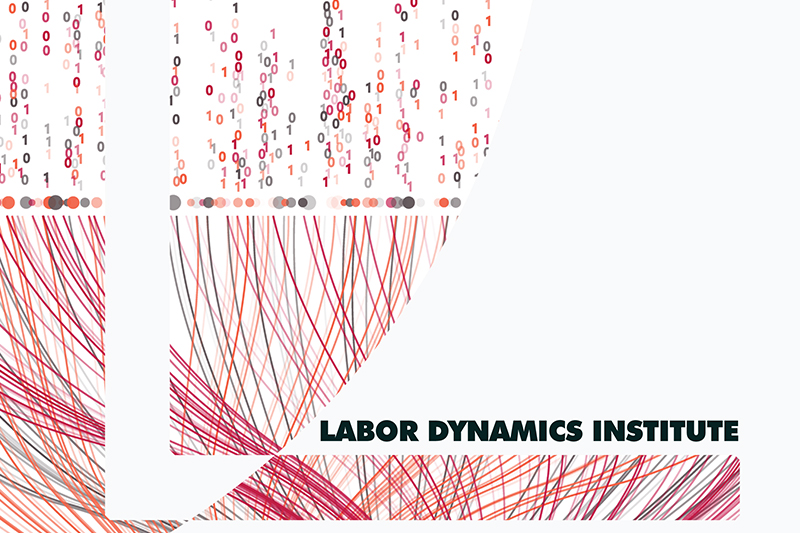Requesting exclusive access to an entire node#
Once logged in to the BioHPC website, go to https://biohpc.cornell.edu/lab/labres.aspx, choose Restricted. You can reserve any node, up to the time limit imposed by your group membership:
general: 24 hours
faculty: 3 days
contributing: 7 days on their contributed node, 3 days on any other nodes.[1]
Typical nodes have between 16 and 32 CPUs, and between 128Gb and 1024Gb of RAM (memory). File storage varies substantially.
Tip
You can view your current reservations on the My Reservations page.
Warning
While you have reserved a node, nobody else can access it (unless you explicitly add them to a reservation). If you know you are only using a few CPUs, consider submitting individual jobs via SLURM.
Note
If you do not see an available node immediately, make a reservation for a later time. The default ECCO SLURM cluster uses active scavenging for free cycles, but if you cannot use SLURM and need to use the complete node immediately, contact the owner of the reservation before yours to see if they can release it early.
Adding users to a reservation#
On the My Reservations page, scroll down where you can either
“Add user with labid” to a reservation from the pull-down menu.
“Link Group” to an existing reservation, where “Group” is a defined group of users, e.g., your “lab” (e.g., Lars’s group would be
ecco_lv39).
Manipulating reservations from the command line#
If using the command line login node, also see biohpc_res command.
Things you can do#
Create your own private SLURM#
If you have to manage a large number of independent jobs, you can create your own private SLURM cluster, including across multiple nodes. For more information, see SLURM page at BioHPC (search for SLURM). Note that if you want some of your collaborators to also submit jobs, you need to explicitly add them to the reservation, they can then both log in to the node, and/or submit jobs from the cbsulogin node.
If you have done the One-time setup for the general-purpose SLURM cluster, you will need to specifically reference your private cluster when submitting jobs, using the node you created the SLURM scheduler as the identifier.
Tip
If you have a reservation on cbsuecco11 and cbsuecco12, you could launch a SLURM cluster as
manage_slurm new cbsuecco12,cbsuecco11
which makes cbsuecco12 your “master node”. If later you also have an additional reservation for cbsuecco10, you can add it using
manage_slurm addNode cbsuecco12 cbsuecco10